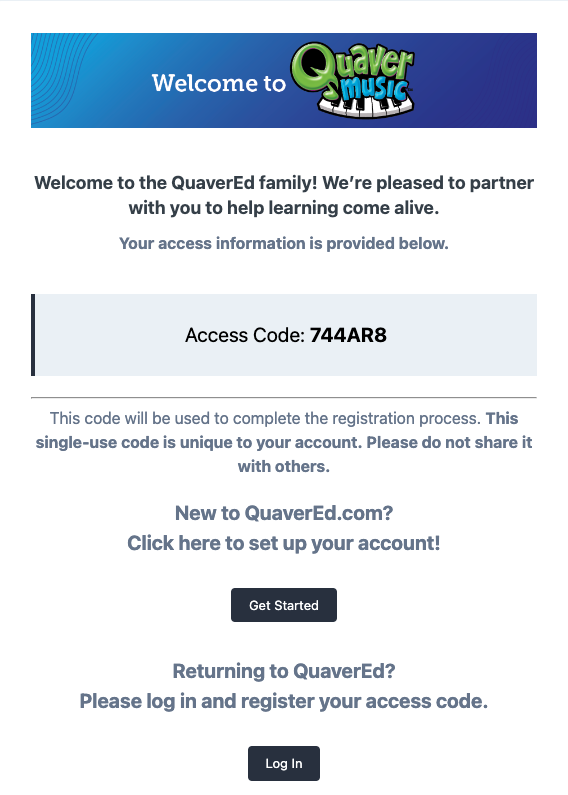Welcome to QuaverEd! We provide several convenient methods for accessing your Quaver account after purchase. Read below to learn more about the different methods and how they can simplify your daily login. For information on purchasing, please contact a sales rep here.
Need assistance logging in? Contact integration@quavered.com or Customer Service at (866) 917-3633 or send us a message.
Benefits of SSO and Rostering for Your School
Give teachers and students quick, secure access to QuaverEd while simplifying management for districts.

SSO (Single-Sign On)
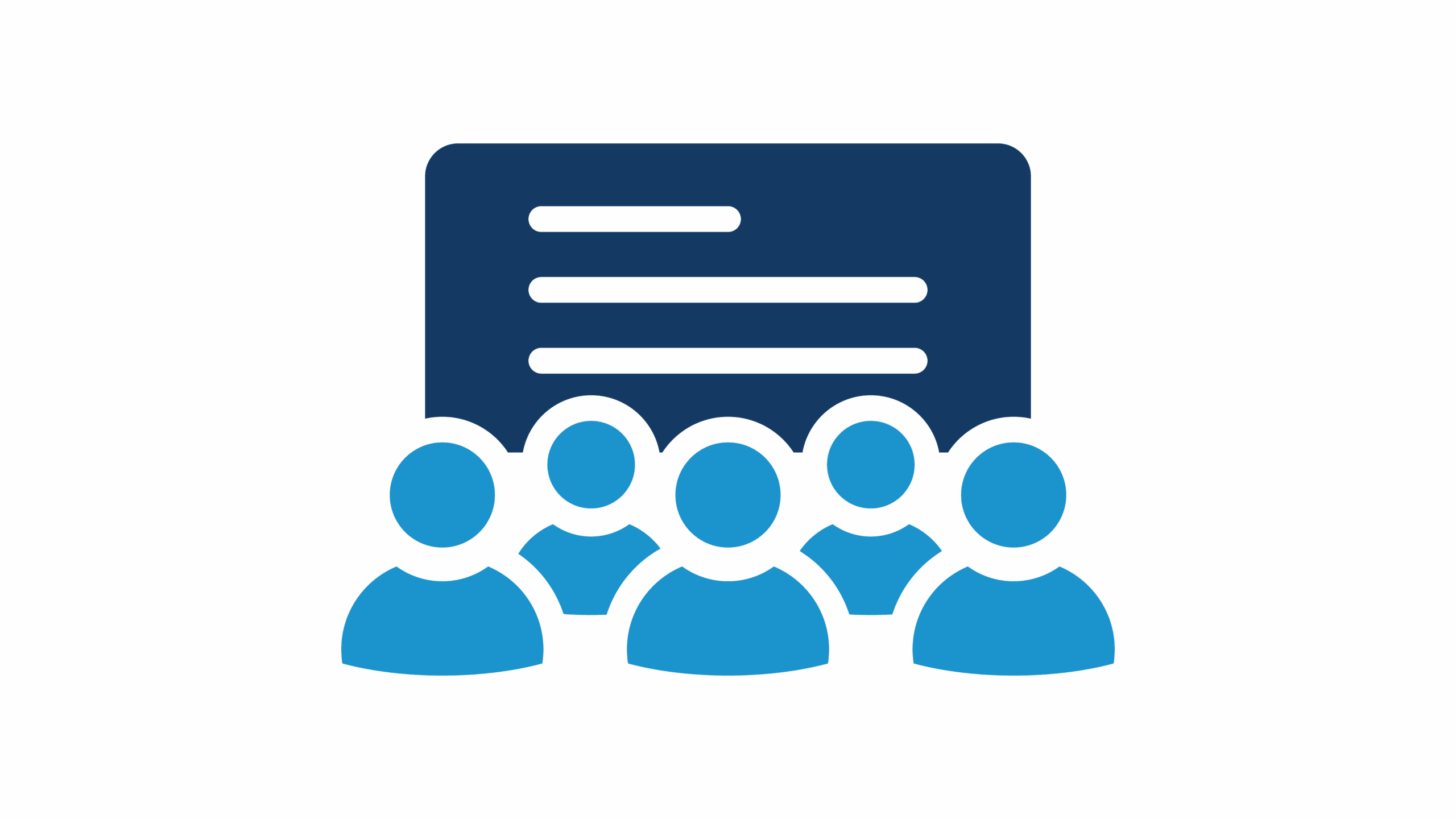
Rostering
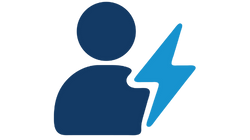
Auto-Registration
Single Sign-On (Auto-Registration)
SSO (Single Sign-On) is a separate login method from logging in directly on QuaverEd.com — think of it as a different “door” to access QuaverEd. Auto-Registration builds on this by helping teachers seamlessly gain access through their district’s SSO and Rostering integration.
Our team can work with your district to auto-register accounts upon purchase. This convenient method allows users to access Quaver products without having to create account credentials.
How do I login using SSO?
Open your district platform, and a QuaverEd icon will appear. Click this, and you will see a welcome screen with two options:
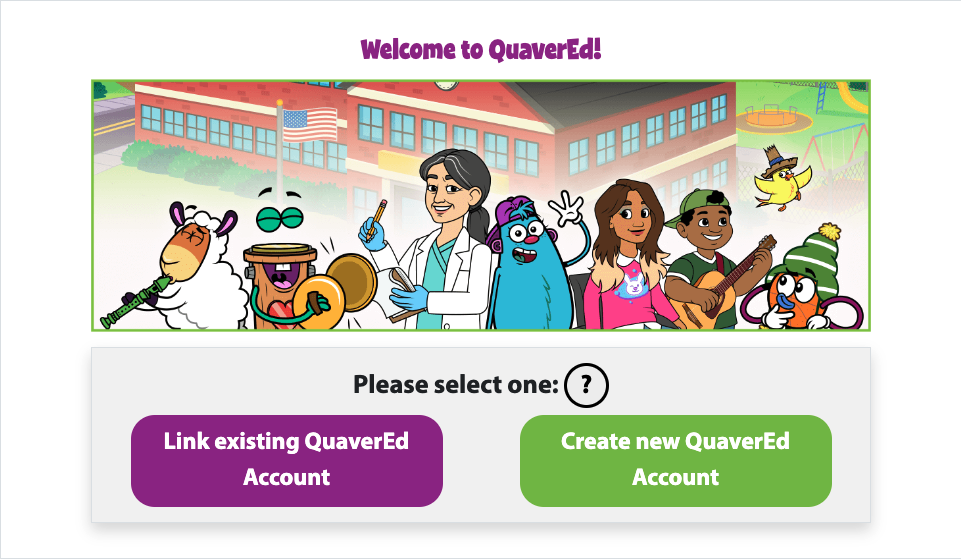
Click Link Existing QuaverEd Account if you have previously setup a Quaver account. You will be prompted to enter your username and password.
Click Create New QuaverEd Account if this is your first time using a Quaver product. This will auto-generate your account from the information provided from your district.
Single Sign-On (Manual Registration)
SSO (Single Sign-On) is a separate login method from logging in directly on QuaverEd.com. Think of it as a different “door” that can be used to access QuaverEd. This method requires teachers and students to manually setup their username and password upon first-time login.
How do I login using SSO?
Open your district platform, and a QuaverEd icon will appear. Click this, and you will see a welcome screen with two options:
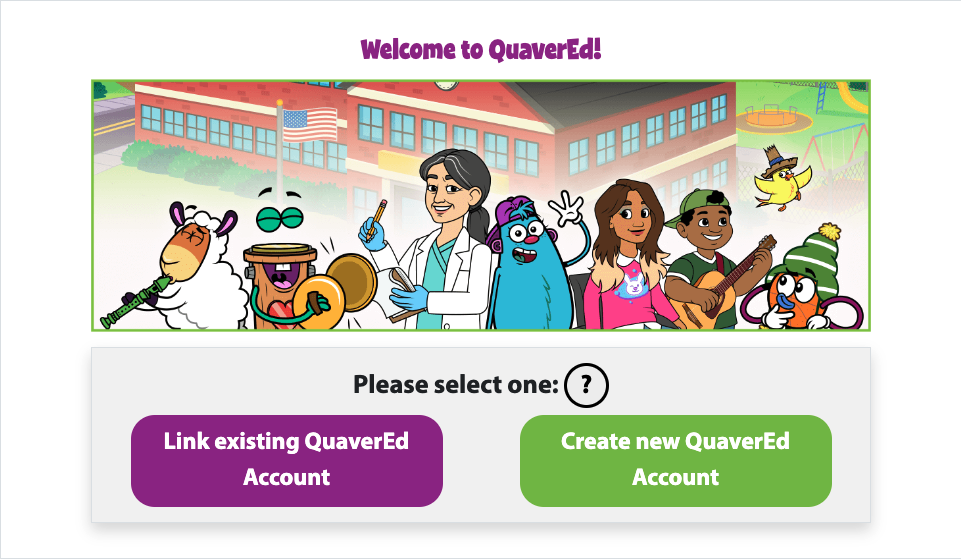
Click Link Existing QuaverEd Account if you have previously setup a Quaver account. You will be prompted to enter your username and password.
Click Create New QuaverEd Account if you have not setup a Quaver username and password.
- Select Teacher.
- Enter your Access Code.
- Teachers will be prompted to enter their personal information.
- Create your username and password.
- Click Submit to log in.
Website Login
After your purchase, you will receive an email containing a “Get Started” button. Click this button to be directed to a page where you can:
- Enter your information.
- Create your username and password.
- Click Submit to log into your account!
You can now access your account at www.quavered.com/login using the username and password you created!
Renewal
If you’re renewing or purchasing additional Quaver products, our Sales and Customer Service teams will automatically renew your license. In some cases, you may need to manually enter the provided Teacher Access Code. To do so:
- If your account has expired, you will be prompted to enter the Teacher Access Code sent to you upon logging in.
- If your account is active, select Menu > Account Info > Teacher Access Code from your dashboard, enter your new code, and click OK.